By default instance does not have an IPv6 Address. If you want to associate IPv6 address to your EC-2 instance, you need to associate IPv6 CIDR block to VPC and Subnet of the instance first, then add IPv6 address to the instance.
Here is the step by step procedure to associate an IPv6 address to already running instance:
Go to https://console.aws.amazon.com and click on EC2. Click on your EC-2 then get VPC and Subnet from description details.
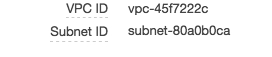
- Associate IPv6 CIDR block to the VPC of instanceOpen the Amazon VPC console, Select your VPC then choose action, Edit CIDR
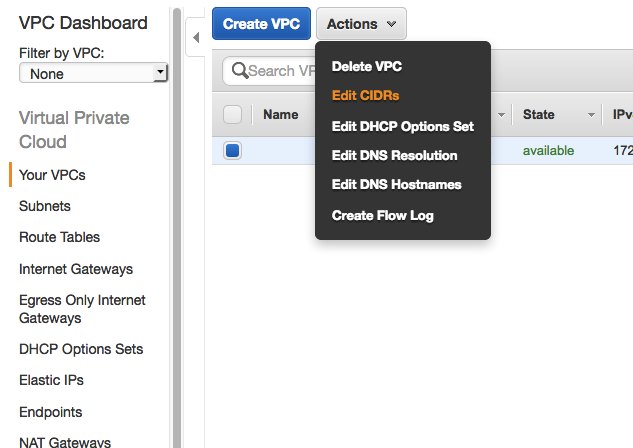 Choose Add IPv6 CIDR. When the IPv6 CIDR block is added, choose Close
Choose Add IPv6 CIDR. When the IPv6 CIDR block is added, choose Close
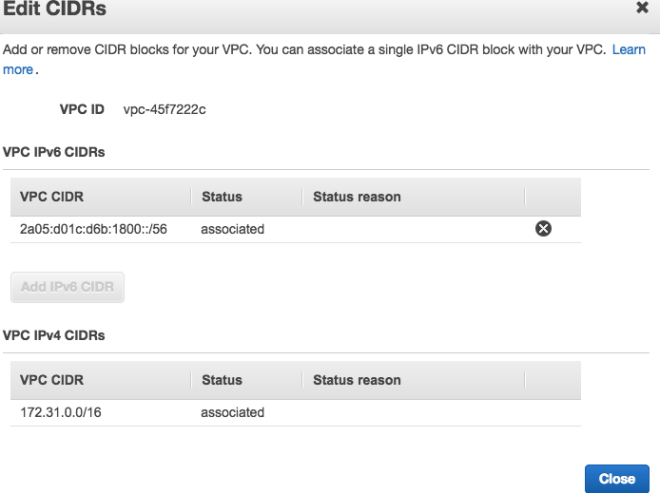
Now VPC has IPv6 CIDR. - Associate IPv6 CIDR block to the subnet of instance
Click on Subnets under Your VPC section on VPC console.
Select your subnet, choose Subnet Actions, Edit IPv6 CIDRs.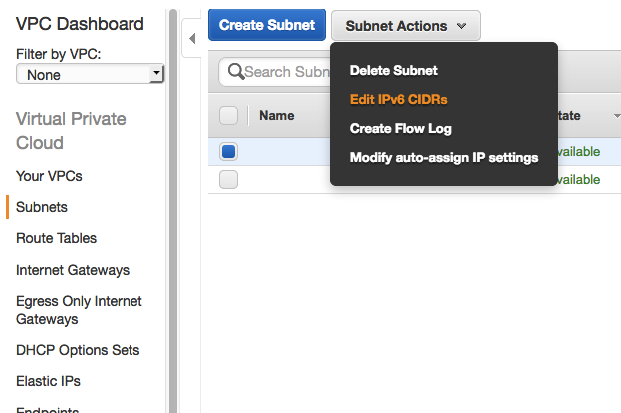 Choose Add IPv6 CIDR. Specify the hexadecimal pair for the subnet (ie,
Choose Add IPv6 CIDR. Specify the hexadecimal pair for the subnet (ie, 00) and confirm record by choosing the tick icon.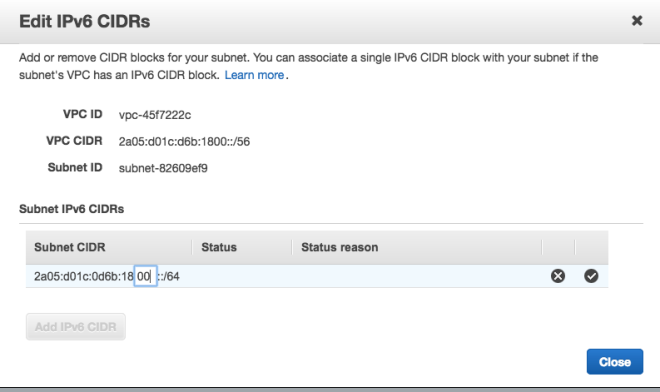
Then click Close.
- Switch to EC2 console, click on your instance then Choose Action. Networking->Manage IP Addresses
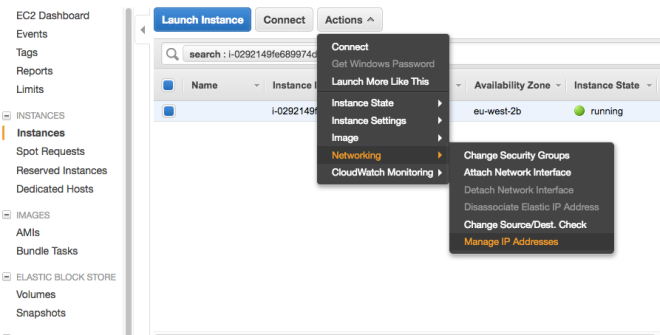 And Assign an IPv6 Address.
And Assign an IPv6 Address.
Click on Assign new IP under IPv6 section and leave empty IP field to create a auto-assign IP.That’s all…
ismail yenigul
ismailyenigul@gmail.com
,
Hello,
Thanks for the easy guide
I did all of this but it is still inaccessible
I can’t ping any IPv6 and it act like it isn’t connected to it at all
LikeLike
Do you see the IPv6 IP on instance (ifconfig output on Linux)
And Did you allow ICMP packages in Security Group of the instance?
LikeLike
Make sure that you update your route table in VPC Dashboard to add ::/0 destination.
LikeLike
Wrong link, correct one below
http://docs.aws.amazon.com/AmazonVPC/latest/UserGuide/vpc-migrate-ipv6.html#vpc-migrate-ipv6-routes
LikeLike
Thanks Ismail, your step-by-step instructions were great! Minor change would be that in step 3 you leave the text box empty (shows as auto-assign). Thanks for taking the time to document, the official docs are too technical and not easy to follow.
LikeLike
Thanks.I updated the document.
LikeLike